Creating Accessible PDF Documents
Introduction
Watch the video PDF - Introduction
https://youtu.be/kJJ7hi2TDwU
Four reasons why faculty choose to use PDFs:
- Files saved in a PDF format tend to load faster than files saved as Word or PowerPoint, which is useful for students on slower Internet.
- No additional software is required to view the document, as compared to needing Word or PowerPoint.
- PDF files cannot be edited without specific software, which means the integrity of the document will remain intact. This is great if you don’t want your students to modify the file.
- PDFs display the exact same way on all devices, keeping their visual integrity. Think of a time when a PowerPoint or Word Document displayed differently on someone else’s system. This keeps your documents consistent.
NSCC Digital Accessibility Checklist (PDF 111KB) This checklist will assist you in identifying if your digital content is accessible for students, removing barriers to learning when using and creating online content.
Defining PDF Accessibility Webaim (Web accessibility in mind) articles on PDF accessibility.
Inaccessible vs. Accessible PDFs This site has a video example of a screen reader reading an inaccessible and an accessible PDF.
PDF Introduction
Let’s start with a quick explanation of PDFs.
PDF stands for Portable Document Format and is a file format that can be read across operating systems and devices.
These files are easy to share with students because they can be viewed on modern web browsers and can alternatively be downloaded and opened with free software, such as Adobe Reader.
Here are four reasons why faculty choose to use PDFs:
- Files saved in a PDF format tend to load faster than files saved as Word or PowerPoint, which is useful for students on slower Internet.
- No additional software is required to view the document, as compared to needing Word or PowerPoint.
- PDF files cannot be edited without specific software, which means the integrity of the document will remain intact. This is great if you don’t want your students to modify the file.
- PDFs display the exact same way on all devices, keeping their visual integrity. Think of a time when a PowerPoint or Word Document displayed differently on someone else’s system. This keep your documents consistent.
However, just because PDF files are easy to access it doesn’t mean they are accessible.
For example, scanned documents that are converted to PDF are basically just images and cannot be read by assistive technology.
Documents poorly constructed in both Word or PowerPoint and saved as a PDF will also have issues being read by such tools as a screen reader.
How to ensure PDFs are accessible to screen reader technology:
There are many accessibility considerations, and one of the most basic is that documents can be read aloud by a screen-reader or voice-to-text technology.
Sometimes you may only have the PDF version, such as when you use certain document scanners, and in these cases, there are tools within the Adobe suite that can convert the file into something that a screen reader can understand.
The best way to ensure screen-reader accessibility of PDFs is to create the original Word or PowerPoint document with accessibility in mind.
Instructions
Four reasons why faculty choose to use PDFs:
- Files saved in a PDF format tend to load faster than files saved as Word or PowerPoint, which is useful for students on slower Internet.
- No additional software is required to view the document, as compared to needing Word or PowerPoint.
- PDF files cannot be edited without specific software, which means the integrity of the document will remain intact. This is great if you don’t want your students to modify the file.
- PDFs display the exact same way on all devices, keeping their visual integrity. Think of a time when a PowerPoint or Word Document displayed differently on someone else’s system. This keeps your documents consistent.
Links & Resources
NSCC Digital Accessibility Checklist (PDF 111KB) https://onlinelearning.nscc.ca/D2LStaffSupport/NSCCDigitalAccessibilityChecklist.pdf This checklist will assist you in identifying if your digital content is accessible for students, removing barriers to learning when using and creating online content.
Defining PDF Accessibility https://webaim.org/techniques/acrobat/ Webaim (Web accessibility in mind) articles on PDF accessibility.
Inaccessible vs. Accessible PDFs https://guides.cuny.edu/accessibilitylaguardia/pdfs This site has a video example of a screen reader reading an inaccessible and an accessible PDF.
Transcript
PDF Introduction
Let’s start with a quick explanation of PDFs.
PDF stands for Portable Document Format and is a file format that can be read across operating systems and devices.
These files are easy to share with students because they can be viewed on modern web browsers and can alternatively be downloaded and opened with free software, such as Adobe Reader.
Here are four reasons why faculty choose to use PDFs:
- Files saved in a PDF format tend to load faster than files saved as Word or PowerPoint, which is useful for students on slower Internet.
- No additional software is required to view the document, as compared to needing Word or PowerPoint.
- PDF files cannot be edited without specific software, which means the integrity of the document will remain intact. This is great if you don’t want your students to modify the file.
- PDFs display the exact same way on all devices, keeping their visual integrity. Think of a time when a PowerPoint or Word Document displayed differently on someone else’s system. This keep your documents consistent.
However, just because PDF files are easy to access it doesn’t mean they are accessible.
For example, scanned documents that are converted to PDF are basically just images and cannot be read by assistive technology.
Documents poorly constructed in both Word or PowerPoint and saved as a PDF will also have issues being read by such tools as a screen reader.
How to ensure PDFs are accessible to screen reader technology:
There are many accessibility considerations, and one of the most basic is that documents can be read aloud by a screen-reader or voice-to-text technology.
Sometimes you may only have the PDF version, such as when you use certain document scanners, and in these cases, there are tools within the Adobe suite that can convert the file into something that a screen reader can understand.
The best way to ensure screen-reader accessibility of PDFs is to create the original Word or PowerPoint document with accessibility in mind.